With the help of MailScanner you can control the incoming Spam/Virus emails. To access the MailScanner configuration options, login to your cPanel account and click on "MailScanner". To configure Mailscanner for your domain(s), please follow the tutorial below.
1. Login to cPanel
2. In the
Mail section, click on the
MailScanner icon.
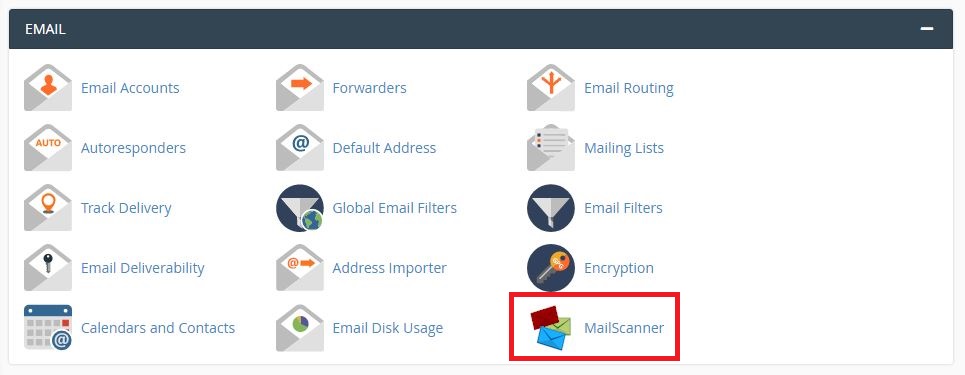
3. On the Mailserver Configuration screen, you will see 2 settings groups, 3 settings link
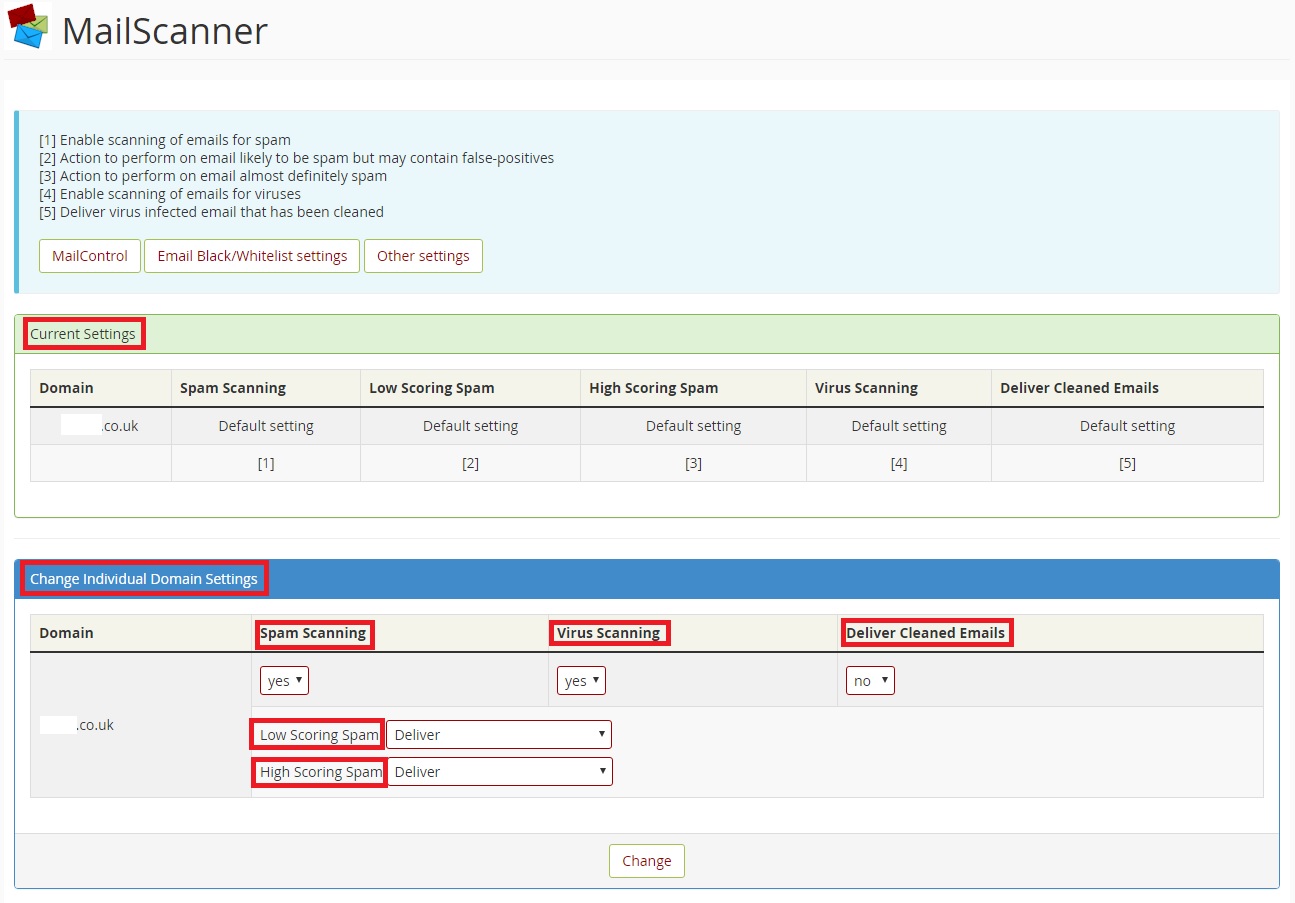
The
Current Settings section shows you the current settings configuration for your domains.
The
Change Individual Domain Settings section allows you to configure each of the settings for each of your domains listed under your account.
The
Spam Scanning - Enables the scanning of emails for spam. Options are yes/no.
The
Virus Scanning - Enables the scanning of emails for viruses. Options are yes/no.
The
Deliver Cleaned Emails - Enables the delivery of emails in which viruses have been removed.
The
Low Scoring and High Scoring Spam - MailScanner assigns a score to each email based on various attributes and triggers. The higher the score, the more likely the mail is to be spam. There are two levels of spam, low scoring and high scoring. High scoring spam is almost certainly spam, and low scoring spam is probably spam but it's possible to have false positives. Normally low scoring spam must have a score of at least 5 but less than 20, and high scoring spam is email that has a score of at least 20 If you choose to have the spam forwarded to an alternate email address you must create this email address in cPanel. You can either use the default "
[email protected]" or set up a different email address in Other Settings
Here is an example of spam handling based upon spam scores.
Low Spam Score Setting = 5
High Spam Score Setting = 20
Spam Score = Rule that will be applied
1 - 4 = Messages that will not be flagged/marked as spam and will be delivered normally.
5 - 19 = Messages that will be flagged/marked as low scoring spam and will apply the handling rule you have defined (Deliver or Delete)
20 - 30 = Messages that will be flagged/marked as high scoring spam and will apply the handling rule you have defined (Deliver or Delete)
4. The
Email Black/Whitelist settings link is used to configure your email whitelist/blacklist.
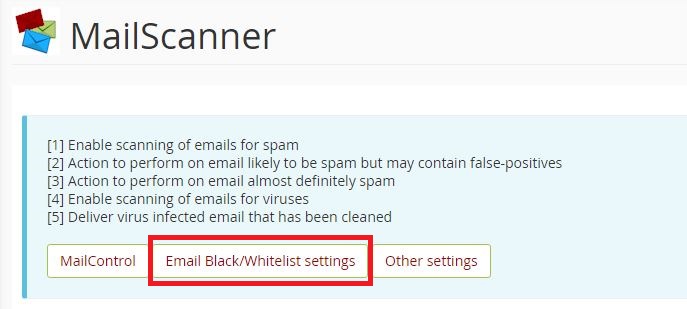
The
Spam Whitelist section allows you to configure your whitelist of email address that you want to always allow to be delivered. Allowed Format: *@domain.com or
[email protected] or IP address, only one entry per line. Up to 30 entries are allowed.
The
Spam Blacklist section allows you to configure your blacklist of email addresses that will always be flagged as high scoring spam. Allowed Format: *@domain.com or
[email protected] or IP address, only one entry per line. Up to 30 entries are allowed.
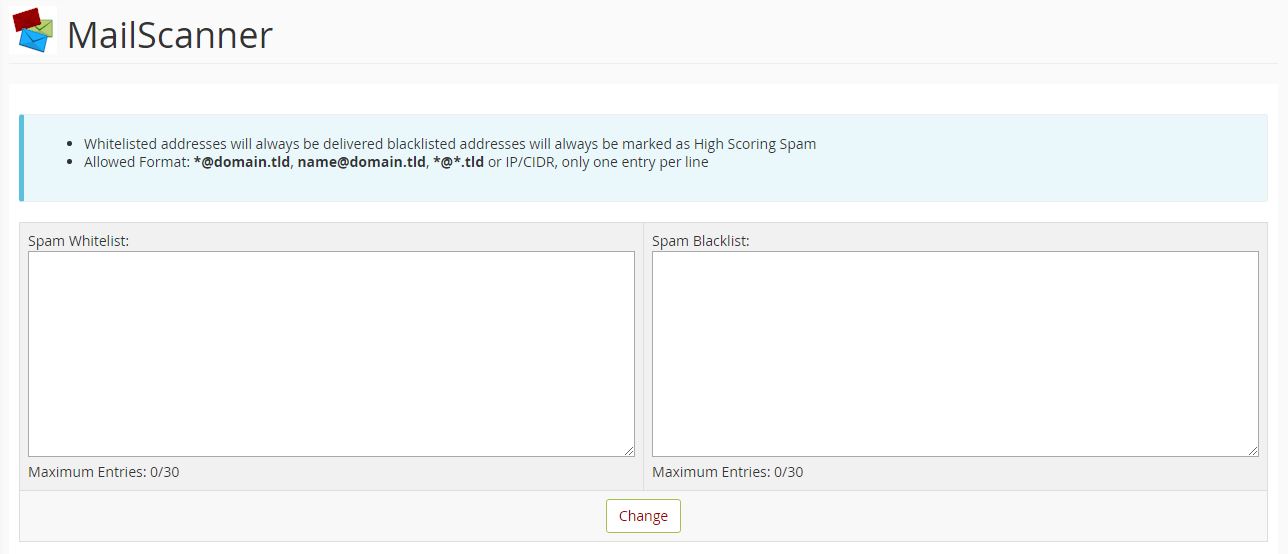
5. The
Other Settings link is used to access the spam scoring system and additional settings.
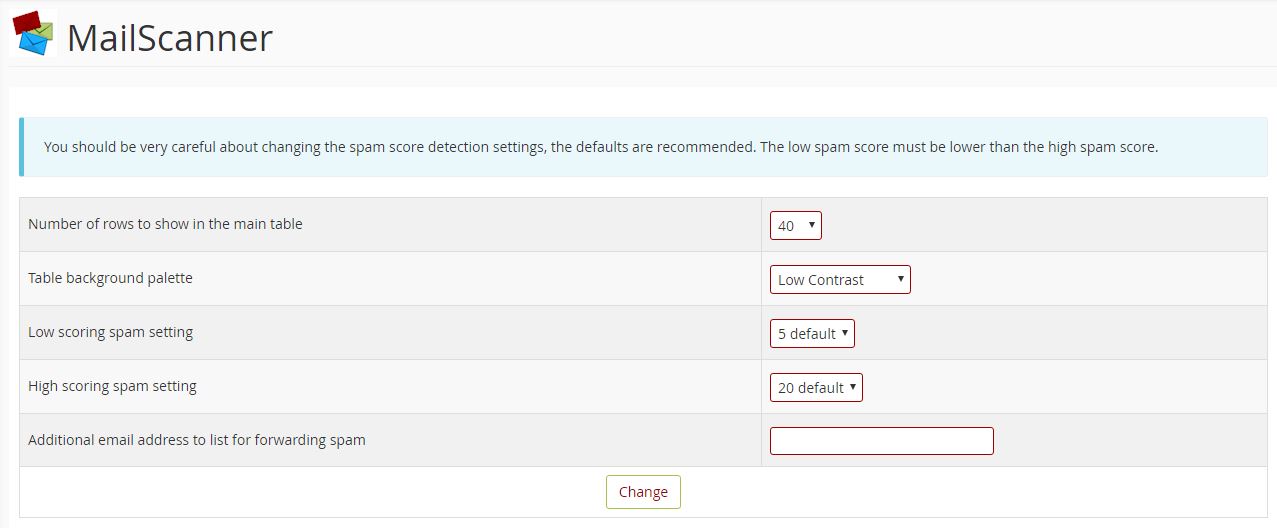 Low scoring spam setting
Low scoring spam setting - You can change the level at which MailScanner will identify an email as low-scoring spam (probably spam) by changing this setting. If you change it to a higher number you may receive more spams that have not been identified as spam by MailScanner. If you change it to a lower number you may find that MailScanner is identifying non-spam emails as spam, i.e. there will be more false-positives.
High scoring spam setting - You can change the level at which MailScanner will identify an email as high scoring spam (almost certainly spam) by changing this setting. The default is 20 and this setting works well in most cases. If you find you are getting excessive amounts of low scoring spam with a score just below 20, you may want to change this setting to a lower number, such as 15. If you change it to a lower number we would recommend NOT setting high scoring spam to Delete until you've tested it for a while to be sure the new scoring is working well for you.
Additional email address - If you'd like to have spam forwarded to a different email address than "
[email protected]", for instance an email address on another domain, you can specify that email address here. It will then be listed as one of the options for Low and High Scoring Spam in the Mail Scanning Options so you can select it.